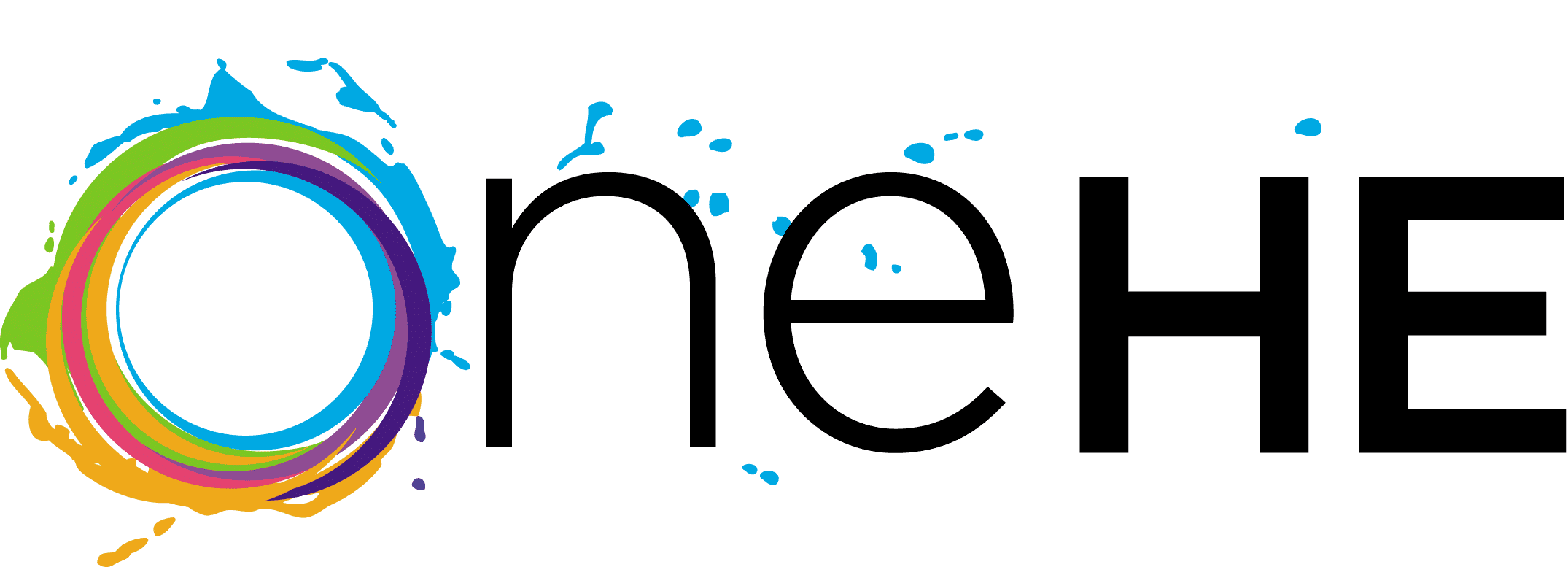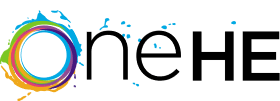3 Ways to Make PDFs More Accessible

Niya Bond

Click here to view the video transcript
– Hi, everyone. I’m Niya Bond, a faculty developer here at OneHE, and I’m thrilled to welcome you back to my series, Tea & Teaching Tips. Today, I’m gonna share three strategies for creating accessible PDF documents.
My first strategy is going to sound a little counterintuitive at first, and that’s because I’m going to suggest that you start somewhere else. Many experts recommend that we start in a program like Microsoft Word because it’s easier to make adjustments in Word and Word includes an accessibility checker which can help us ensure our documents maintain accessible standards. In fact, the Word accessibility checker will identify issues with accessibility and classify them for us based on a three-tiered system. So it will either say something is an error which means it’s difficult or fully inaccessible, a warning that the content is mostly inaccessible, or a tip that the content is technically accessible but it could be improved from a learning design perspective just generally.
My second tip after starting somewhere else is to consider design. And specifically, I’m gonna encourage everyone to think about images, colours, and links. So if we’re using images in something that’s going to become a PDF, it’s really important that we use alt text. Alt text, or alternative text, explains what’s happening in an image. It’s really the most basic information that someone would need to understand the image. And it’s different than a description which tends to be longer and much more in depth. In addition to images, I would ask that we think about colour. So colour can be a great tool for differentiation but it shouldn’t be used exclusively as an indicator of importance. And what I mean there is that we might highlight a title in green to enhance its prominence on a page, but we shouldn’t include instructions in our documents such as anything listed in green is due this week. Really, if we’re gonna have something that’s due this week, the titles can be in green, but you still need to have next to those titles the very specific due date listed out clearly and concisely for learners.
In addition to images and colours, I’ll also have us consider links. So it’s really important that we use what’s called link text when we’re including hyperlinks. Link text is a descriptive indicator, that’s very specific. One easy way to use link text is to just use the title of whatever you’re linking to as the title for the hyperlink. So if you are going to go to a specific page on a website, use the title of that page as the hyperlink. Try to avoid phrases like click here or follow this, A, because they’re not helpful, and B, they’re not really accessible. You need the descriptive element that link text.
My third tip is going to be continue to research. So these are very easy, basic kind of foundational steps that you can take but there are so many other ways we need to be thinking intentionally about accessibility including form and functionality. And so I know that one of my summer projects is to continue to research promising practices and accessible document creation because I wanna make it a priority to continue building inclusive course content for all learners. And there are some wonderful resources out there. I’ll name a few that I would encourage you to check out as you continue on your accessibility creation learning journey. And those are the National Center on Disability and Access to Education, Harvard University’s Digital Accessibility Guide, and WebAim: Web Accessibility in Mind.
And so those are my three tips for creating accessibility documents, particularly PDFs, although it applies to really any resources that we’re creating. Start somewhere else in the form that’s going to allow you to make adjustments most easily and to assess accessibility most effectively. Consider all design elements like images, color, and links, and how you can make them all accessible. And then continue to research. There’s always more work to be done and there’s always more to learn. I look forward to seeing you next time when we have another Tea & Teaching topic. Bye for now.
Useful recourses:
- National Center on Disability and Access to Education (NCDAE)
- Harvard University’s Digital Accessibility
- WebAim Web Accessibility in Mind
Recommended OneHE Content:
- Addressing Technology-Access Barriers to Online Learning
- Shifting from Systems to Interactions with UDL
- How To Support Neurodiverse Students Through Universal Design For Learning (UDL)
DISCUSSION:
What strategies do you use to create and evaluate accessible documents?
Please share your questions and/or thoughts in the comments below.